谷歌官方推出Material Design 設計理念已有段時間了,為支持更方便的實現
Material Design設計效果,官方給出了Android support design library 支持庫,讓開發者更容易的實現材料設計的效果。順便推薦官方的1個圖標庫:Material Icons
| 控件名稱 |
|---|
| NavigationView |
| FloatingActionButton |
| TextInputLayout |
| Snackbar |
| TabLayout |
| AppBarLayout |
| CoordinatorLayout |
| CollapsingToolbarLayout |
| Coordinator.Behavior |
| BottomSheet |
| BottomSheetDialog |
以上請參閱:Android support library支持包經常使用控件介紹(1)
| 控件名稱 |
|---|
| Bottom Sheet |
以下控件為v7包中
| 控件名稱 |
|---|
| RecyclerView |
| CardView |
| palette |
以下控件為v4包中
| 控件名稱 |
|---|
| DrawerLayout |
| SwipeRefreshLayout |
*
Bottom Sheets控件,1個底部表,就是我們常常在分享或地圖、音樂等app看到的效果。

下面說下具體實現:
布局文件:
<?xml version="1.0" encoding="utf⑻"?>
<android.support.design.widget.CoordinatorLayout
xmlns:android="http://schemas.android.com/apk/res/android"
xmlns:app="http://schemas.android.com/apk/res-auto"
android:id="@+id/cl"
android:layout_width="match_parent"
android:layout_height="match_parent"
android:fitsSystemWindows="true"
>
<android.support.v4.widget.NestedScrollView
android:id="@+id/bottom_sheet"
android:layout_width="match_parent"
android:layout_height="wrap_content"
app:behavior_hideable="true"
app:behavior_peekHeight="50dp"
app:layout_behavior="@string/bottom_sheet_behavior"
>
<!-- NestedScrollView里設置你的底部表長甚么樣的-->
<LinearLayout
android:layout_width="match_parent"
android:layout_height="50dp"
android:orientation="vertical">
<TextView
android:id="@+id/tv"
android:layout_width="match_parent"
android:layout_height="50dp"
android:background="?attr/colorAccent"
android:gravity="center"
android:text="點擊 或 拖動我"
android:textColor="@android:color/white"/>
<ImageView
android:layout_width="match_parent"
android:layout_height="wrap_content"
android:scaleType="centerCrop"
android:layout_margin="10dp"
android:src="@drawable/header"/>
<ImageView
android:layout_marginRight="10dp"
android:layout_marginLeft="10dp"
android:layout_width="match_parent"
android:layout_height="wrap_content"
android:scaleType="centerCrop"
android:src="@drawable/header"/>
</LinearLayout>
</android.support.v4.widget.NestedScrollView>
</android.support.design.widget.CoordinatorLayout>java代碼:
// The View with the BottomSheetBehavior
CoordinatorLayout coordinatorLayout = (CoordinatorLayout) findViewById(R.id.cl);
View bottomSheet = coordinatorLayout.findViewById(R.id.bottom_sheet);
final BottomSheetBehavior behavior = BottomSheetBehavior.from(bottomSheet);
behavior.setBottomSheetCallback(new BottomSheetBehavior.BottomSheetCallback() {
@Override
public void onStateChanged(@NonNull View bottomSheet, int newState) {
//這里是bottomSheet 狀態的改變,根據slideOffset可以做1些動畫
Log.i("TAG", "newState--->" + newState);
// ViewCompat.setScaleX(bottomSheet,1);
// ViewCompat.setScaleY(bottomSheet,1);
}
@Override
public void onSlide(@NonNull View bottomSheet, float slideOffset) {
//這里是拖拽中的回調,根據slideOffset可以做1些動畫
Log.i("TAG", "slideOffset=====》" + slideOffset);
}
});
findViewById(R.id.tv).setOnClickListener(new View.OnClickListener() {
@Override
public void onClick(View v) {
if (behavior.getState() == BottomSheetBehavior.STATE_COLLAPSED) {
behavior.setState(BottomSheetBehavior.STATE_EXPANDED);
} else {
behavior.setState(BottomSheetBehavior.STATE_COLLAPSED);
}
}
});通過附加1個BottomSheetBehavior 給CoordinatorLayout的子視圖,上文xml中的是NestedScrollView(adding app:layout_behavior = ” android.support.design.widget.BottomSheetBehavior”),固然,RecyclerView也是可以的。
peekHeight是當Bottom Sheets關閉的時候,底部下表我們能看到的高度,hideable 是當我們拖拽下拉的時候,bottom sheet是不是能全部隱藏。 如果你需要監聽Bottom Sheets回調的狀態,可以通過setBottomSheetCallback來實現,onSlide方法是拖拽中的回調,根據slideOffset可以做1些動畫 onStateChanged方法可以監聽到狀態的改變,總共有5種:
STATE_COLLAPSED: 關閉Bottom Sheets,顯示peekHeight的高度,默許是0
compile ‘com.android.support:appcompat-v7:23.2.1’
RecylerView是support-v7包中的新組件,是1個強大的滑動組件,與經典的ListView相比,一樣具有item回光復用的功能,這1點從它的名字recylerview即回收view也能夠看出。
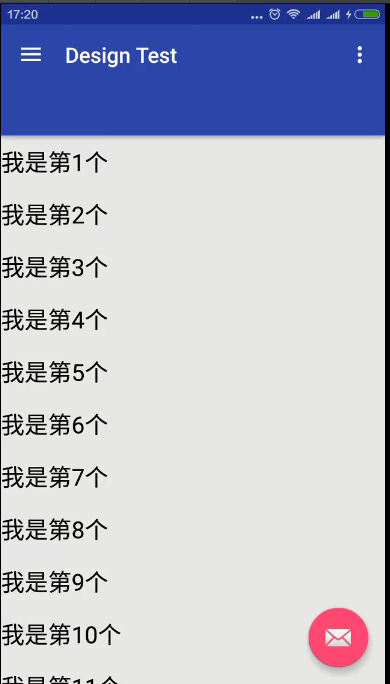
recyclerView = (RecyclerView) findViewById(R.id.recyclerView);
LinearLayoutManager layoutManager = new LinearLayoutManager(this );
//設置布局管理器
recyclerView.setLayoutManager(layoutManager);
//設置為垂直布局,這也是默許的
layoutManager.setOrientation(OrientationHelper. VERTICAL);
//設置Adapter
recyclerView.setAdapter( recycleAdapter);
//設置分隔線
recyclerView.addItemDecoration( new DividerGridItemDecoration(this ));
//設置增加或刪除條目的動畫
recyclerView.setItemAnimator( new DefaultItemAnimator());現在說下RecyclerView的經常使用操作,強烈推薦使用RecyclerView替換ListView。
private RecyclerView recyclerView;
private MyrecycleAdapter recycleAdapter;
List<String> mData = new ArrayList<>();
for (int i = 0;i<50;i++){
mData.add("我是第"+(i+1)+"個");
}
recycleAdapter = new MyrecycleAdapter(mData);
recyclerView = (RecyclerView) findViewById(R.id.rcyl_view);
LinearLayoutManager layoutManager = new LinearLayoutManager(this );
//設置布局管理器
recyclerView.setLayoutManager(layoutManager);
//設置為垂直布局,這也是默許的
layoutManager.setOrientation(OrientationHelper.VERTICAL);
//設置Adapter
recyclerView.setAdapter(recycleAdapter);adapter:
class MyrecycleAdapter extends RecyclerView.Adapter<MyrecycleAdapter.MyViewHolder>{
List<String> mData = new ArrayList<>();
public MyrecycleAdapter(List<String> mData){
this.mData = mData;
}
@Override
public MyViewHolder onCreateViewHolder(ViewGroup parent, int viewType) {
View view = View.inflate(parent.getContext(),R.layout.item_view,null);
MyViewHolder holder= new MyViewHolder(view);
return holder;
}
@Override
public void onBindViewHolder(MyViewHolder holder, int position) {
holder.tv.setText(mData.get(position));
}
@Override
public int getItemCount() {
return mData.size();
}
class MyViewHolder extends RecyclerView.ViewHolder{
TextView tv;
public MyViewHolder(View itemView) {
super(itemView);
tv = (TextView) itemView.findViewById(R.id.tv);
}
}
}xml:
<?xml version="1.0" encoding="utf⑻"?>
<android.support.v7.widget.RecyclerView xmlns:android="http://schemas.android.com/apk/res/android"
xmlns:app="http://schemas.android.com/apk/res-auto"
android:orientation="vertical" android:layout_width="match_parent"
app:layout_behavior="@string/appbar_scrolling_view_behavior"
android:scrollbarAlwaysDrawVerticalTrack="true"
android:id="@+id/rcyl_view"
android:layout_height="match_parent"/>item_view.xml:
<?xml version="1.0" encoding="utf⑻"?>
<TextView xmlns:android="http://schemas.android.com/apk/res/android"
android:layout_width="match_parent"
android:layout_height="40dp"
android:id="@+id/tv"
android:textSize="22sp"
android:textColor="#000"
android:paddingTop="10dp"
android:paddingBottom="10dp"
android:gravity="center"/>RecyclerView.Adapter,需要實現3個方法:
這里只是介紹下RecyclerView的基本經常使用操作,具體細節請參照博客:
* http://blog.csdn.net/lmj623565791/article/details/45059587
compile ‘com.android.support:appcompat-v7:23.2.1’
google自己推出的下拉刷新組件SwipeRefreshLayout。
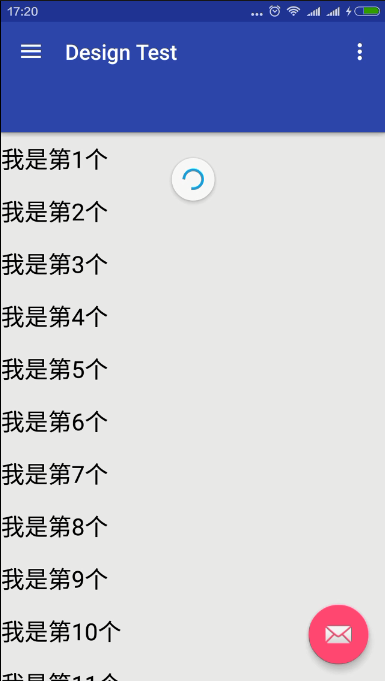
沿用RecycleView的例子:
<?xml version="1.0" encoding="utf⑻"?>
<android.support.v4.widget.SwipeRefreshLayout xmlns:android="http://schemas.android.com/apk/res/android"
xmlns:app="http://schemas.android.com/apk/res-auto"
app:layout_behavior="@string/appbar_scrolling_view_behavior"
android:layout_height="match_parent"
android:id="@+id/swipe_container"
android:layout_width="match_parent">
<android.support.v7.widget.RecyclerView
android:orientation="vertical"
android:scrollbarAlwaysDrawVerticalTrack="true"
android:id="@+id/rcyl_view"
android:layout_height="match_parent"
android:layout_width="match_parent"/>
</android.support.v4.widget.SwipeRefreshLayout>final SwipeRefreshLayout swipeRefreshLayout = (SwipeRefreshLayout)findViewById(R.id.swipe_container);
//設置刷新時動畫的色彩,可以設置4個
swipeRefreshLayout.setColorSchemeResources(android.R.color.holo_blue_light, android.R.color.holo_red_light, android.R.color.holo_orange_light, android.R.color.holo_green_light);
swipeRefreshLayout.setOnRefreshListener(new SwipeRefreshLayout.OnRefreshListener() {
@Override
public void onRefresh() {
recyclerView.postDelayed(new Runnable() {
@Override
public void run() {
mData.add(0,"aaaa");
mData.add(0,"aaaa");
mData.add(0, "aaaa");
recycleAdapter.notifyDataSetChanged();
swipeRefreshLayout.setRefreshing(false);
}
},2000);
}
});除OnRefreshListener接口外,SwipRefreshLayout中還有1些其他重要的方法,具體以下:
1、setOnRefreshListener(SwipeRefreshLayout.OnRefreshListener listener):設置手勢滑動監聽器。
2、setProgressBackgroundColor(int colorRes):設置進度圈的背風景。
3、setColorSchemeResources(int… colorResIds):設置進度動畫的色彩。
4、setRefreshing(Boolean refreshing):設置組件的洗擦狀態。
5、setSize(int size):設置進度圈的大小,只有兩個值:DEFAULT、LARGE
compile ‘com.android.support:appcompat-v7:23.2.1’
CardView繼承至FrameLayout類,可以在1個卡片布局中1致性的顯示內容,卡片可以包括圓角和陰影。常常在ListView和RecyclerView的Item布局中,作為1種容器使用。
CardView 提供了1個默許的elevation,也就是Z軸的陰影。和圓角角度,每個卡片都能夠在不同的裝備上保持相同的外觀。
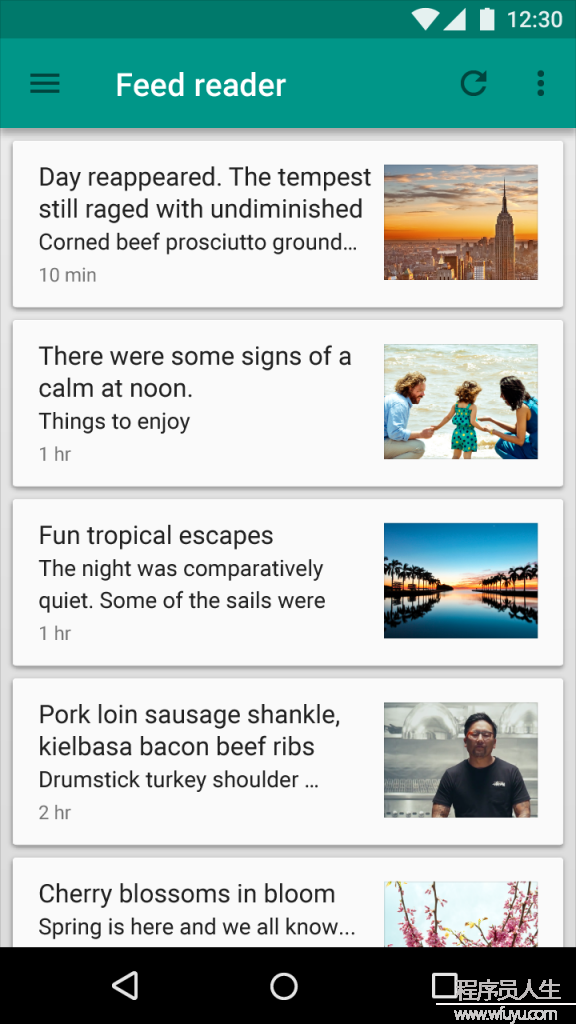
<android.support.v7.widget.CardView xmlns:android="http://schemas.android.com/apk/res/android"
xmlns:card_view="http://schemas.android.com/apk/res-auto"
android:orientation="vertical" android:layout_width="match_parent"
android:layout_height="wrap_content"
card_view:cardCornerRadius="8dp"
card_view:cardElevation="8dp">
<!-- Content View-->
</android.support.v7.widget.CardView>
1.增加波紋點擊效果
//添加以下屬性
android:clickable="true"
android:foreground="?android:attr/selectableItemBackground"
使用android:foreground=”?android:attr/selectableItemBackground”可使CardView點擊產生波紋效果,由觸點向外分散。目前測試僅在5.0以后系統有效。
2.保持兼容性(對更早版本的支持)
在Android L 之前的裝備上,CardView為了支持圓角效果加上了padding。對陰影效果來講,在Android L 之前,也會提供padding去繪制陰影面積,這些內容的padding是和elevation的屬性相干的:
padding的值:
如果你想要給自己的內容加上padding的話,需使用新屬性:
card_view:contentPadding
注意:
關于Android 5.0以上使用v7包的CardView沒有陰影效果的問題。在CardView添加以下屬性便可:
card_view:cardPreventCornerOverlap="true"
card_view:cardUseCompatPadding="true"Palette類是Android5.0引進來的1個獲得Bitmap色彩值的類。也在v7 Library包中。
// 用來提取色彩的Bitmap
Bitmap bitmap = BitmapFactory.decodeResource(getResources(),
SuperAwesomeCardFragment.getBackgroundBitmapPosition(position));
// Palette的部份 同步
Palette.generateAsync(bitmap, new Palette.PaletteAsyncListener() {
/**
* 提取完以后的回調方法
*/
@Override
public void onGenerated(Palette palette) {
Palette.Swatch vibrant = palette.getVibrantSwatch();
}
});
//異步
Palette.from(bitmap).generate(new Palette.PaletteAsyncListener(){
@Override
public void onGenerated(Palette palette) {
Palette.Swatch vibrant = palette.getVibrantSwatch();//有活力
if(vibrant != null){
//vibrant.getRgb();
//vibrant.getTitleTextColor
}
}
})
工具方法:
/**
* 色彩加深處理
*
* @param RGBValues
* RGB的值,由alpha(透明度)、red(紅)、green(綠)、blue(藍)構成,
* Android中我們1般使用它的16進制,
* 例如:"#FFAABBCC",最左側到最右每兩個字母就是代表alpha(透明度)、
* red(紅)、green(綠)、blue(藍)。每種色彩值占1個字節(8位),值域0~255
* 所以下面使用移位的方法可以得到每種色彩的值,然后每種色彩值減小1下,在合成RGB色彩,色彩就會看起來深1些了
* @return
*/
private int colorBurn(int RGBValues) {
int alpha = RGBValues >> 24;
int red = RGBValues >> 16 & 0xFF;
int green = RGBValues >> 8 & 0xFF;
int blue = RGBValues & 0xFF;
red = (int) Math.floor(red * (1 - 0.1));
green = (int) Math.floor(green * (1 - 0.1));
blue = (int) Math.floor(blue * (1 - 0.1));
return Color.rgb(red, green, blue);
}對圖象的處理有多是耗時操作,因此Palette類取得的色彩通過onGenerated回調的方法來獲得。
Palette類取得的色彩值有以下幾種類型:
Palette.Swatch a =
palette.getVibrantSwatch();//有活力
palette.getDarkVibrantSwatch();//有活力 暗色
palette.getLightVibrantSwatch();//有活力 亮色
palette.getMutedSwatch();//柔和
palette.getDarkMutedSwatch();//柔和 暗色
palette.getLightMutedSwatch();//柔和 亮色
a.getBodyTextColor();//內容色彩
a.getTitleTextColor();//標題色彩
a.getRgb();//rgb色彩注:由于v7中包括v4包,故這里導入的v7.
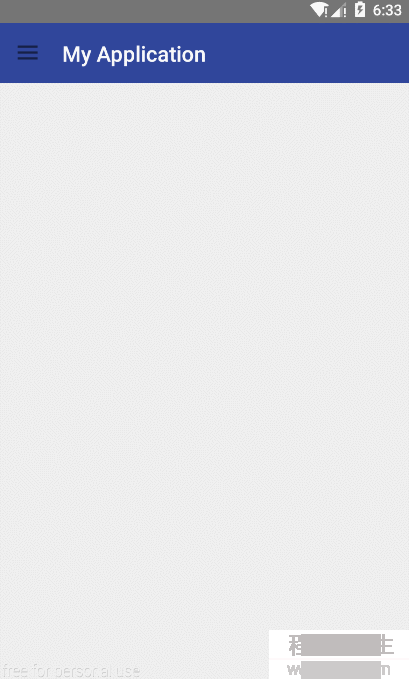
<?xml version="1.0" encoding="utf⑻"?>
<android.support.v4.widget.DrawerLayout xmlns:android="http://schemas.android.com/apk/res/android"
xmlns:app="http://schemas.android.com/apk/res-auto"
xmlns:tools="http://schemas.android.com/tools"
android:id="@+id/drawer_layout"
android:layout_width="match_parent"
android:layout_height="match_parent"
android:fitsSystemWindows="true"
tools:openDrawer="start">
<!-- -->
<include
layout="@layout/app_bar_main"
android:layout_width="match_parent"
android:layout_height="match_parent" />
<android.support.design.widget.NavigationView
android:id="@+id/nav_view"
android:layout_width="wrap_content"
android:layout_height="match_parent"
android:layout_gravity="start"
android:fitsSystemWindows="true"
app:headerLayout="@layout/nav_header_main"
app:menu="@menu/activity_main_drawer" />
</android.support.v4.widget.DrawerLayout>app_bar_main.xml:
<?xml version="1.0" encoding="utf⑻"?>
<android.support.design.widget.CoordinatorLayout xmlns:android="http://schemas.android.com/apk/res/android"
xmlns:app="http://schemas.android.com/apk/res-auto"
xmlns:tools="http://schemas.android.com/tools"
android:layout_width="match_parent"
android:layout_height="match_parent"
tools:context="com.tf.globalapplication.MainActivity">
<android.support.design.widget.AppBarLayout
android:layout_width="match_parent"
android:layout_height="wrap_content"
android:theme="@style/AppTheme.AppBarOverlay">
<android.support.v7.widget.Toolbar
android:id="@+id/toolbar"
android:layout_width="match_parent"
android:layout_height="?attr/actionBarSize"
android:background="?attr/colorPrimary"
app:popupTheme="@style/AppTheme.PopupOverlay"
app:layout_scrollFlags="scroll|enterAlways" />
<android.support.design.widget.TabLayout
android:id="@+id/tabs"
android:layout_width="match_parent"
android:layout_height="wrap_content" />
</android.support.design.widget.AppBarLayout>
<include layout="@layout/content_main" />
<android.support.design.widget.FloatingActionButton
android:id="@+id/fab"
android:layout_width="wrap_content"
android:layout_height="wrap_content"
android:layout_gravity="bottom|end"
android:layout_margin="@dimen/fab_margin"
android:src="@android:drawable/ic_dialog_email" />
</android.support.design.widget.CoordinatorLayout>java:
Toolbar toolbar = (Toolbar) findViewById(R.id.toolbar);
setSupportActionBar(toolbar);
DrawerLayout drawer = (DrawerLayout) findViewById(R.id.drawer_layout);
ActionBarDrawerToggle toggle = new ActionBarDrawerToggle(
this, drawer, toolbar, R.string.navigation_drawer_open, R.string.navigation_drawer_close);
//drawer.setDrawerListener(toggle);
drawer.addDrawerListener(toggle);
toggle.syncState();